To create a subdomain, navigate to 'Websites & Domains', click on 'Add Subdomain', enter the subdomain name, and specify the document root. Click 'OK' to create the subdomain.
An example of using subdomains:
You have a website your-product.com dedicated to promoting and selling your product. For publishing information related to customer service and online order tracking, you can organize the subdomain “orders” so that your users will be able to access this information directly by visiting the Internet address “orders.your-product.com”.
As subdomains have the same status with the additional domains, you can use the same set of tools and services for working with subdomains. For example, SSL/TLS protection, Presence Builder, web statistics, and so on.
To set up a subdomain for a site division or a separate site:
-
Go to Websites & Domains.
-
Click Add Subdomain.
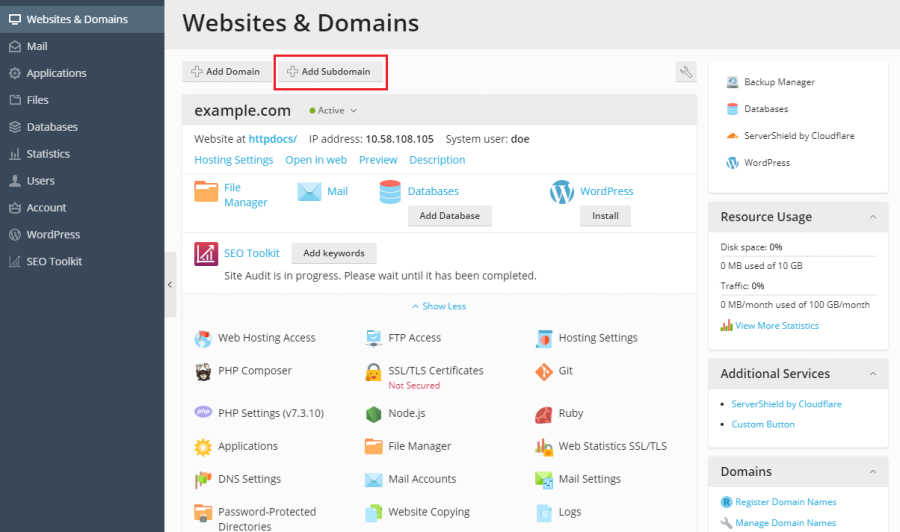
-
Specify the following:
- In the Subdomain name box, type the portion of address that will be added to the domain name of your main site.
- In the Document root box, type the desired location of the directory where all files and subdirectories of this site will be kept. You can use the default directory of the main site, called httpdocs, or specify another directory.
-
Click OK.
The new subdomain name is now shown in the list at the bottom of the screen.

